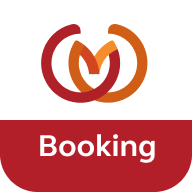Can I access all my current bookings in the Club App?
FAQs
Club App
Will I be able to amend or cancel my bookings via the Club App?
What is different about the Club App compared to the old UK Sites Booking App?
How do I download the Club App?
What will happen to the old UK Sites Booking App?
Can I use facial recognition or my fingerprint to sign into the Club App?
Digital Membership Card
What are the benefits of the Digital Membership Card?
How do I view my Digital Membership Card on my phone?
Will I be able to display my Digital Membership Card if there is no signal?
How secure is the Digital Membership Card?
What should I do about my digital membership card if my phone is lost, damaged or stolen?
I’ve lost my physical membership card, how do I order a new one?
Can I use my Digital Membership Card at Certificated Locations?
Can I use my Digital Membership Card to redeem member offers?
Can I use the Digital Membership Card for the Great Savings Guide?
Will the price of my membership reduce if I use the Digital Membership Card?
Are you going to stop issuing physical cards?
Can I save my membership card in my Apple or Andriod Wallet?
Will I still receive a physical membership card?
Magazine
Which devices support The Caravan Club Magazine App?
How much does the app cost?
What happens if I choose not to renew my Caravan Club membership?
Who do I contact with technical problems (pages not displaying correctly, frequent crashing etc)?
Who do I contact with questions about news and articles within the digital or printed magazine?
Can I search the magazine for specific words or terms?
How do I get back to the ‘home’ page?
How do I search for previously published articles from The Club Magazine on the app?
Additional help
Can't find what you're looking for? Contact us