Oneputt replied on 26/03/2016 15:11
Posted on 26/03/2016 15:11
Photobucket – How to post photos on CT using a Desk Top Computer
Note –Never got these instructions to work if trying to post from an I-Pad/Tablet
1. Load Photobucket on to your computer, you will need to provide an e-mail address and a password for log on purposes.
2. As soon as completed and logged on go to settings and sort out privacy settings
3. Download the photo you want to post onto your computer
4. Open Photobucket and press upload
5. New screen will appear and press Choose Photo
6. Your file directory will appear, find photo you want to upload and click on it
7. After advertisement has finished your photo will appear on Photobucket below the main dialogue box so click on it and it will move to main box
8. At the top right of the main box you will find 5 small boxes containing various symbols, select the edit box (square with a pen on it)
9. You will now be able to crop, resize, enter text etc.
10. For resize enter 430 in the width box the height box will automatically resize, press apply and then save.
11. This is where you may have to experiment to copy and post. For me I used the following method:
a. Go back to the top right of the main box and press Slideshow
b. When your resized photo appears right click you mouse and select copy
c. You are now ready to paste on CT
Note – if you subsequently delete a file from your photobucket library it will disappear from the CT thread
Good luck
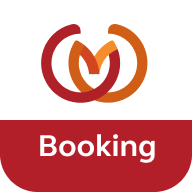









Oneputt
Caravanner